Origen Backend Troubleshooting Guide
Problem: Unable to Edit or Save Item
Issue: Item is Checked Out by Another User
If you are unable to edit or save a project or blog item in Origen, it may be because the item is currently checked out by another user. When an item is checked out, it is locked for editing by the user who checked it out.
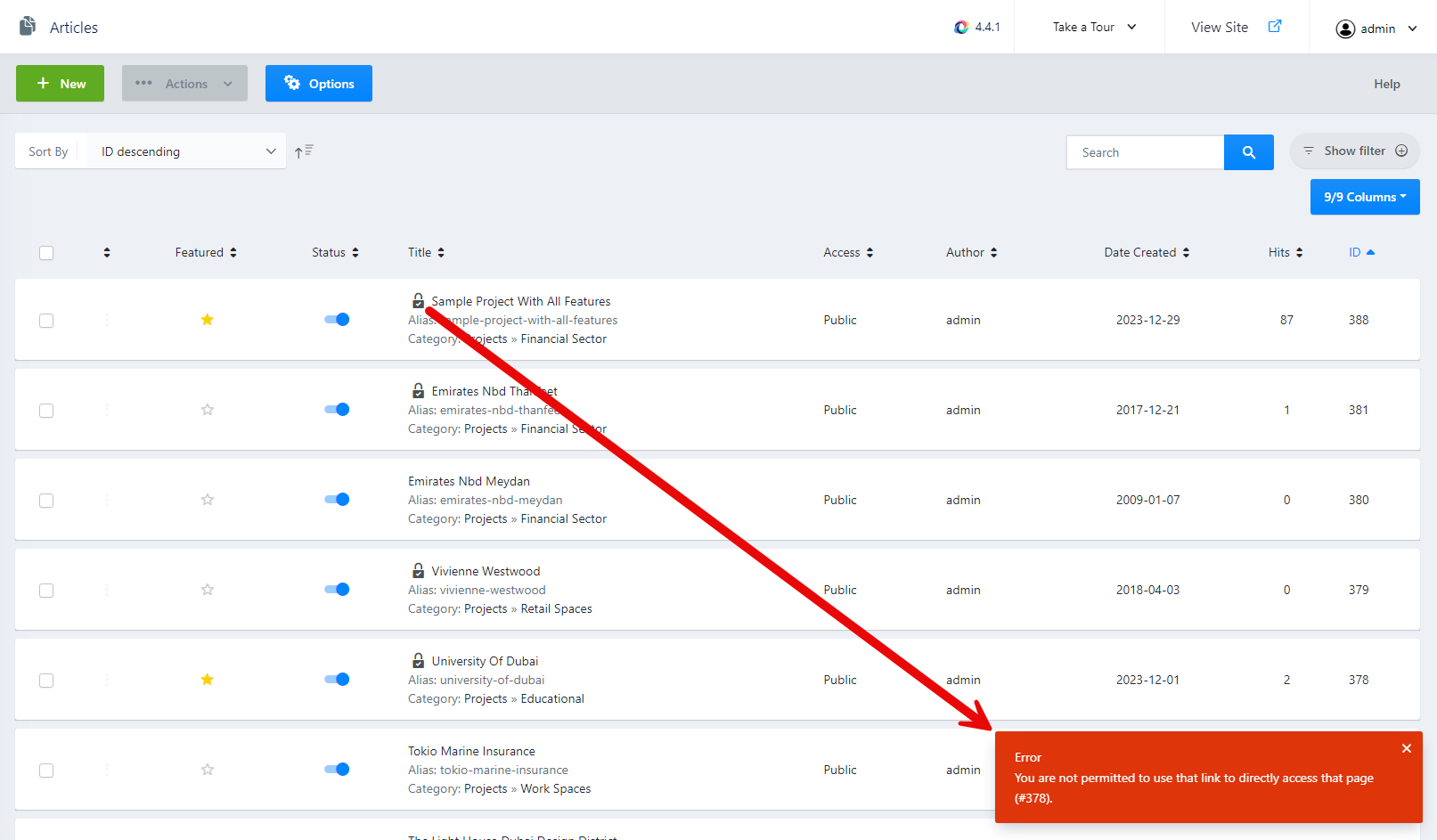
To resolve this issue and regain access to the item, follow these steps:
Method 1: Quick
- Log in to the Origen backend.
- From the dashboard, locate the Quick Actions block.
- Click on the Global Check-in option.
- This will release any checked-out items across the entire Origen site, allowing you to edit and save them.
Method 2:
- Navigate to the Origen backend.
- Go to the Content menu and select Articles (for blog items or projects).
- Look for the item that you are unable to edit or save.
- Click on the checkbox next to the item to select it.
- From the top menu, click on the Actions button and select Check In.
- The item will now be checked in and available for editing and saving.
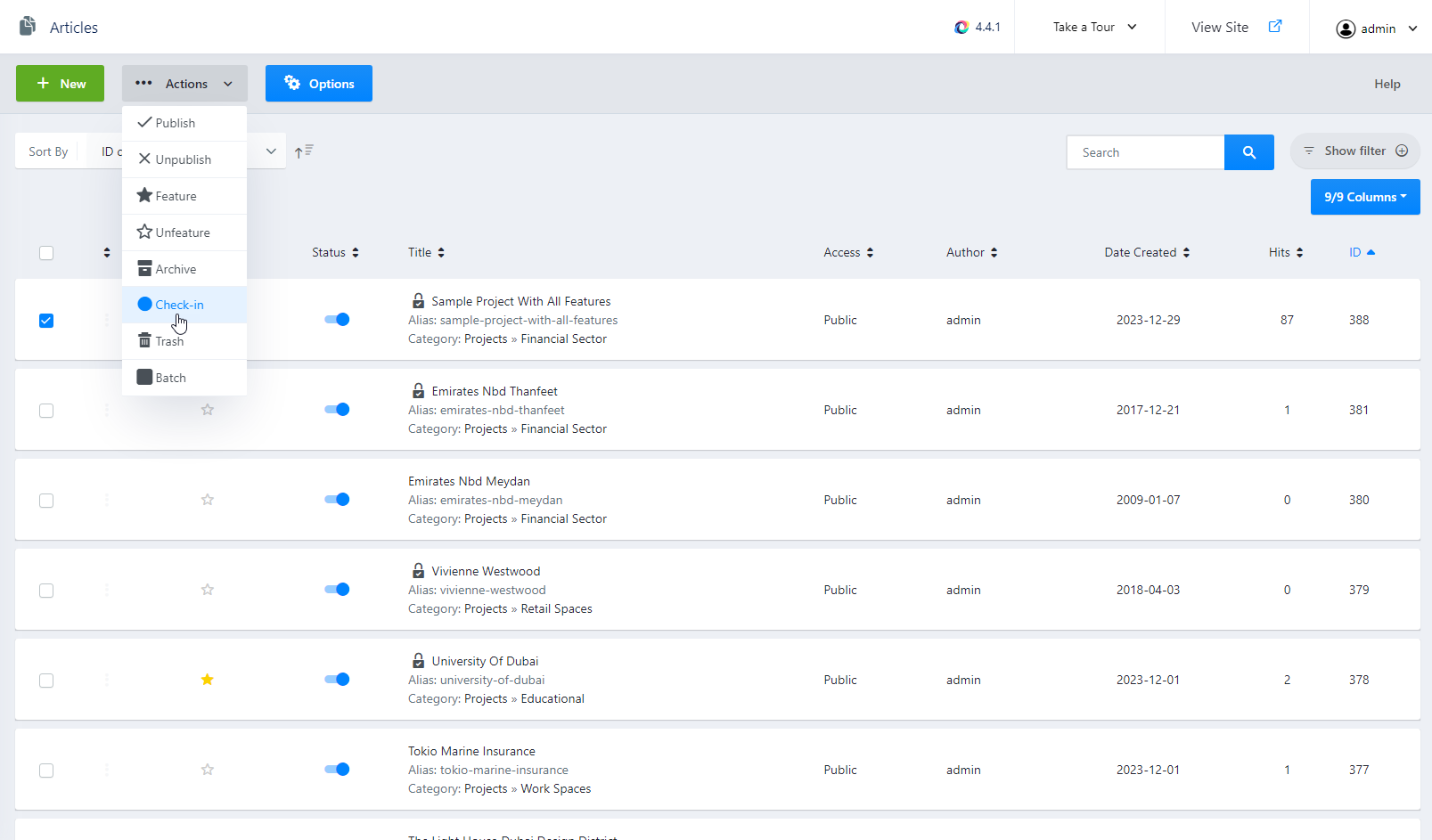
Problem: Changes Not Reflected on the Website
Issue: Cached Content
If you have successfully edited and saved a project or blog item in Origen, but the changes are not visible on the website, it may be due to cached content. Origen caches the website's content to improve performance and reduce server load.
To clear the cache and ensure that your changes are visible on the website, follow these steps:
Method 1:
- Log in to the Origen backend.
- From the dashboard, locate the Manage Cache block.
- Click on the Clear Cache option.
- This will clear the Origen cache, allowing the website to display the updated content.
Method 2:
- Access the Origen backend.
- Go to the System menu and select Clear Cache.
- In the cache management page, click on the Purge All button to clear the entire cache.
- Refresh the website in your browser to see the updated content.
Note: Clearing the cache may temporarily affect website performance until the cache is rebuilt. If the issue persists or you need more granular control over caching, consider exploring Origen's caching settings or reaching out to your server administrator for assistance.
Conclusion
By following the troubleshooting steps outlined in this guide, you should be able to resolve common issues related to editing and saving items in Origen. Remember to check if items are checked out by other users and check in those items to regain access. Additionally, clearing the cache ensures that your changes are immediately visible on the website.
If you continue to experience difficulties or encounter other problems, it is recommended to consult the Origen documentation or seek assistance from our support team.